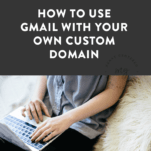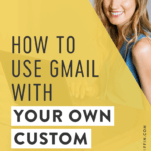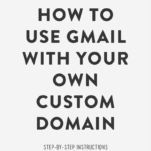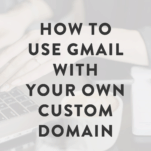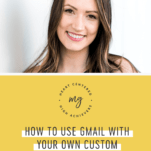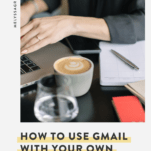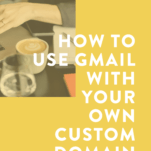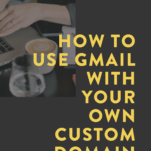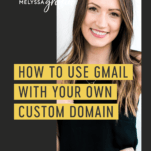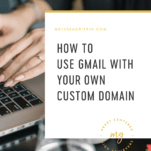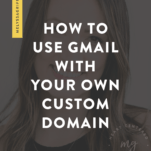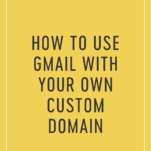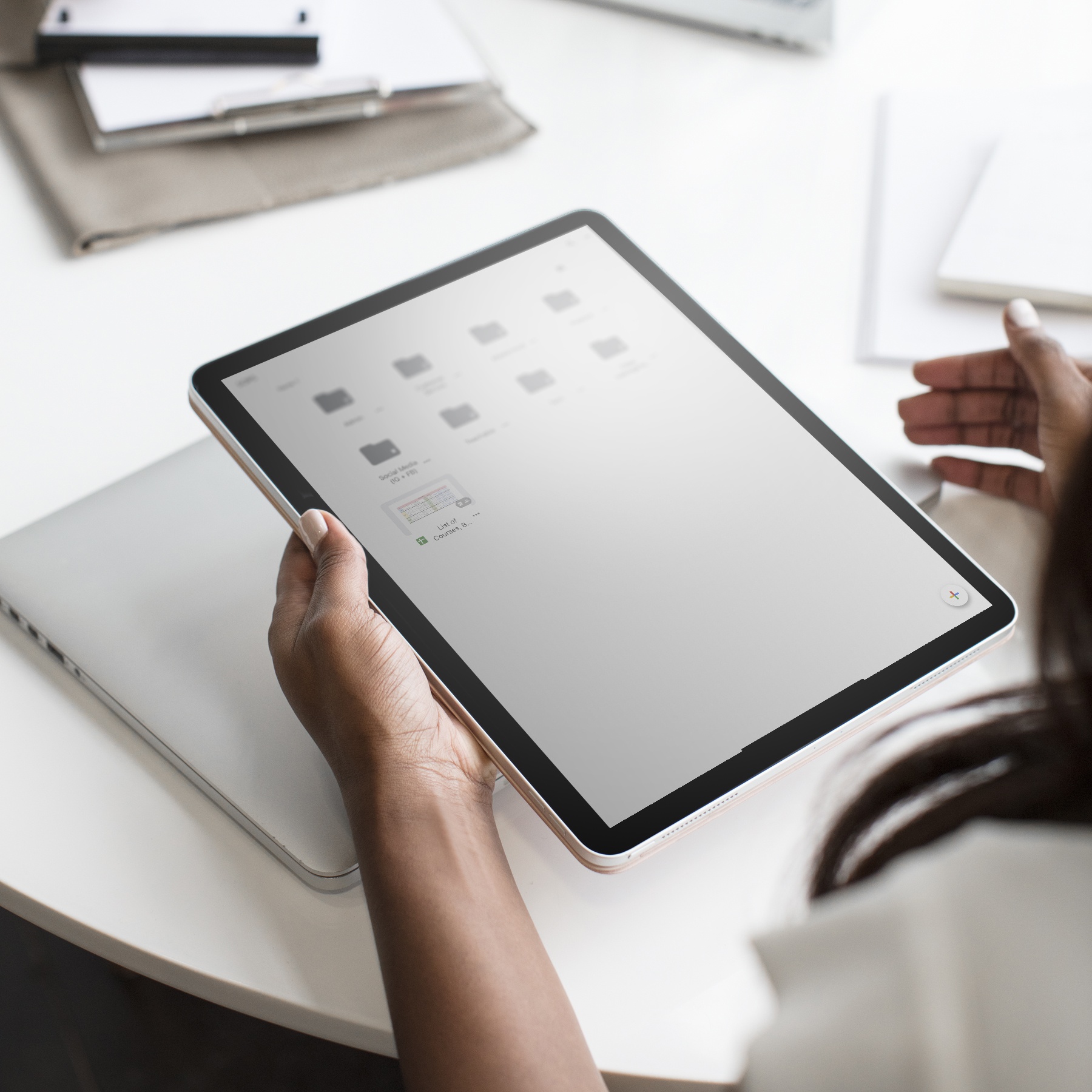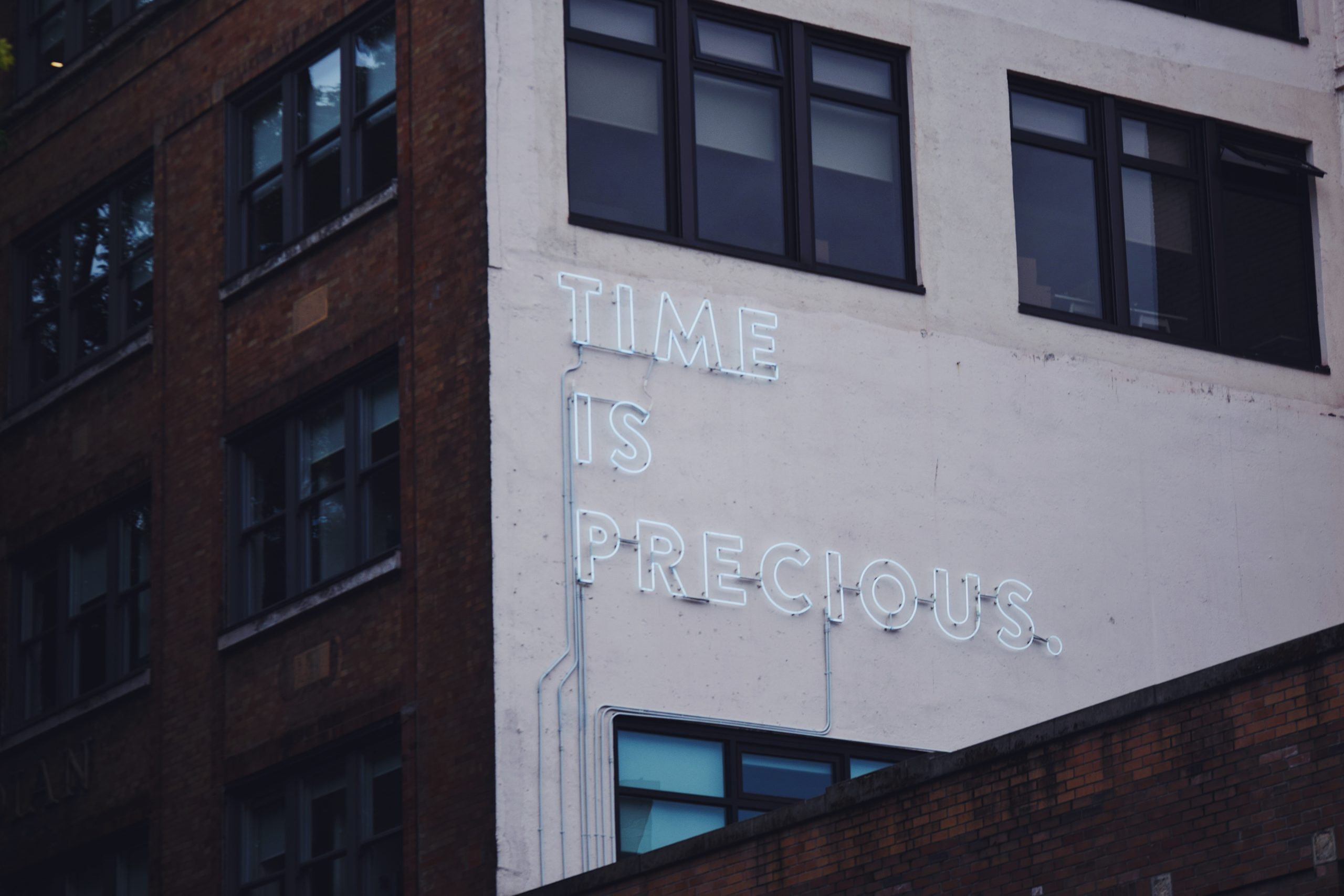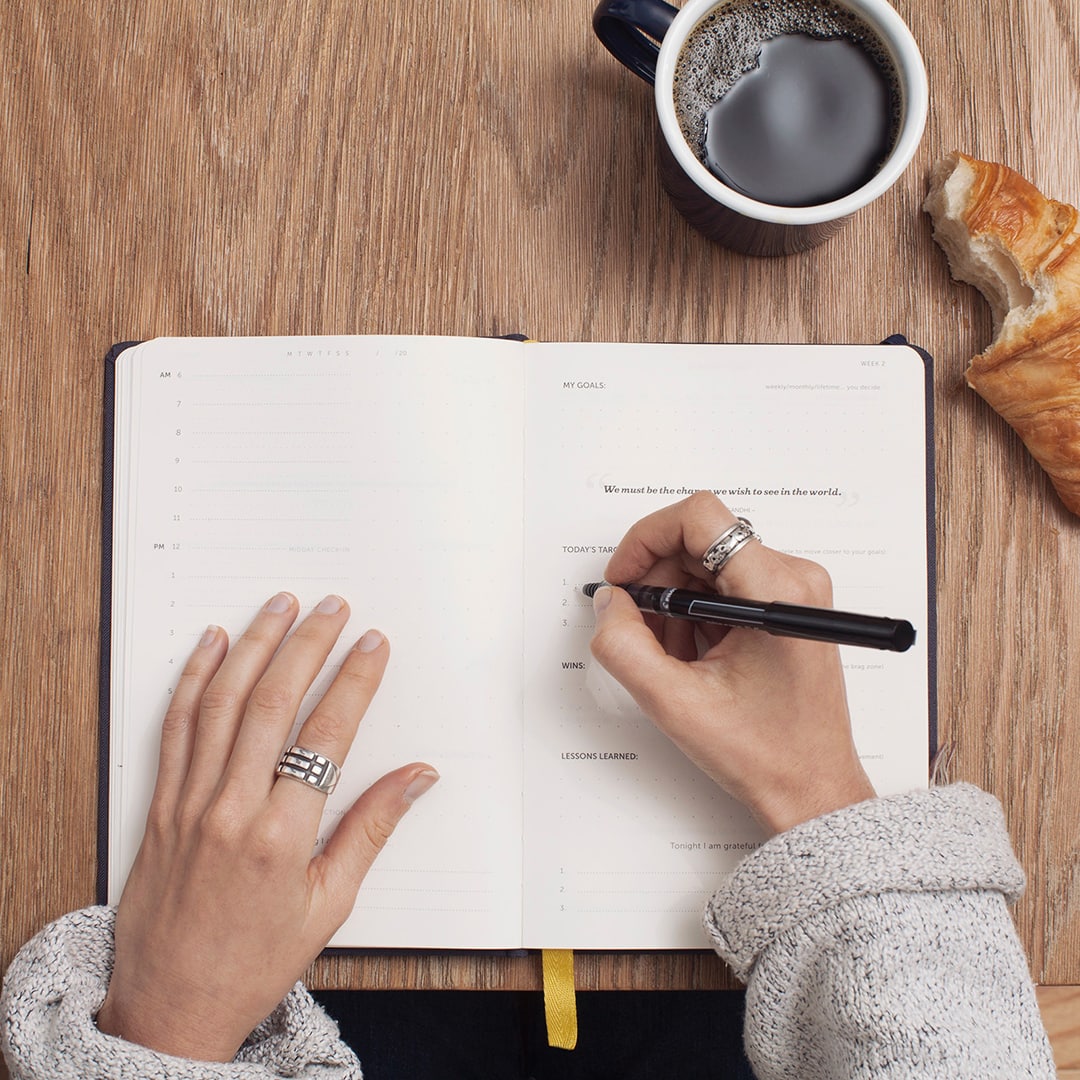When I purchased my domain name, MelyssaGriffin.com, I had the option of creating an email address through my webhost…
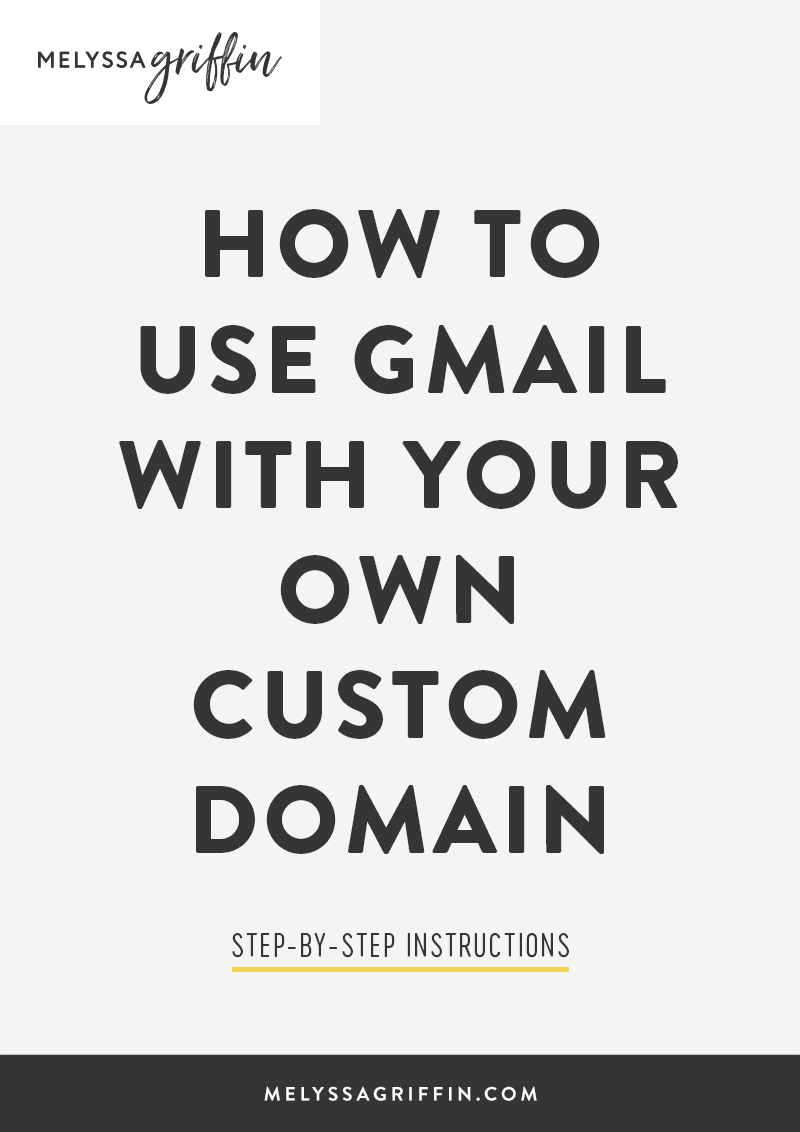
That is, until I realized I could have both! I’d heard that it was possible to use Gmail with a custom domain name, but always put off learning how to do it because I expected it to be difficult and time-consuming. Luckily, it was neither of those things, and I was able to create two professional, custom domain email addresses (hi@melyssagriffin.com + design@melyssagriffin.com) within minutes.
Why you might want to use Gmail with your custom domain:
- Having a custom domain email address makes you appear more professional. I used to use “melyssagriffin@gmail.com,” which gets the point across, but doesn’t execute the same level of professionalism that an email address branded with only my blog name does. I mean, you’re promoting your business/blog, not Gmail’s.
- Let’s face it, most of the email software included with your webhost sucks. It’s hard to navigate, difficult to organize, and appears to have been built in the 90s. Personally, it made checking my email inbox even more of a chore.
- Gmail is kind of awesome. I am probably biased, but I’ve tried several other email providers and always go back to Gmail. I appreciate its clean interface and the way it’s organized. I also love that I can use Google Drive, which really helps when working with clients.
- You can be logged into multiple accounts at once. Prior to my new email addresses, I could only be logged into one Gmail account at a time. It was kind of a hassle when I needed to log out of, say, my web design business’ Gmail account and log into my blog Gmail account. Now, I can be logged into both at once.
Here’s how to create a custom domain email address with Gmail:
- Purchase a custom domain name. I purchase all of mine from GoDaddy.com.
- Visit the Google Workspace site here.
- Click “Start Free Trial” and then enter your basic information in the steps that follow in order to create your account.
- You’ll have the option to set up your account the “Express” or “Custom” way. I recommend Express — it’s really quick!
- Now you need to “verify” your domain name. The easiest way in my opinion, is to “insert an HTML tag into your site’s home page” — easier than it sounds, promise. 🙂 To do this, you need to copy a provided code into your website’s <head> section. Many WordPress themes, such as Headway and Genesis, have a space for this (in Headway, it’s under Headway>>Options >>Scripts/Analytics>>Header Scripts). If you can’t find it, then there’s a plugin you can install here that will provide an easy-to-edit <head> section. Then, just copy the code that Google provides in that section.
- Click “verify.”
- Once you’re done, login to your Google Workspace account and click “Users.” There, you’ll see the option to add new users (i.e. custom email addresses!). Adding new users is $6 per user, per month or $72 for the year. This is totally worth it to me!
- That’s it! You’re done! Rejoice!
If you have any questions about using Gmail with a custom domain, feel free to leave a question in the comments!
I also have an unlimited amount of coupons to share for 10% off Google Workspace!
If you want to receive one, just email me or click the button below to enter your email address. A coupon code will be sent to you within 24 hours. Woohoo!